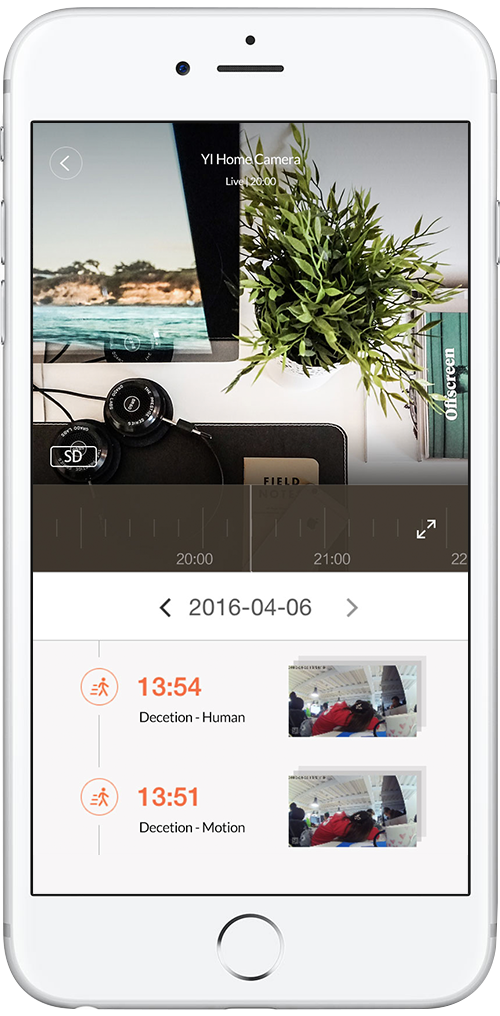a. Please download the latest version of YI Action Camera app.
b. Check that the camera's Wi-Fi is turned on. Once the camera is on, swipe down to open the shortcut menu and check that the Wi-Fi option is lit.
c. Check that the app is not connected to a different camera's Wi-Fi hotspot.
d. Check that the app's Wi-Fi password is correct. The default password is 1234567890.
e. Check if another phone is connected to the camera. The camera can only be connected to one phone at a time.
f. Please make sure that the phone and the camera are within 100 meters away from each other.
g. Check that there are not too many other Wi-Fi hotspots nearby interfering with your connection.
h. Once the above steps are done and corrected, please exit the app and restart the camera. Turn the camera's Wi-Fi back on. Open the app and try connect again.
i. If the above steps still do not resolve the problem, tap the camera's back screen to light it up and select "Settings" - "System Settings" - "Restore Factory Settings" to restore the device to factory settings and then reconnect.