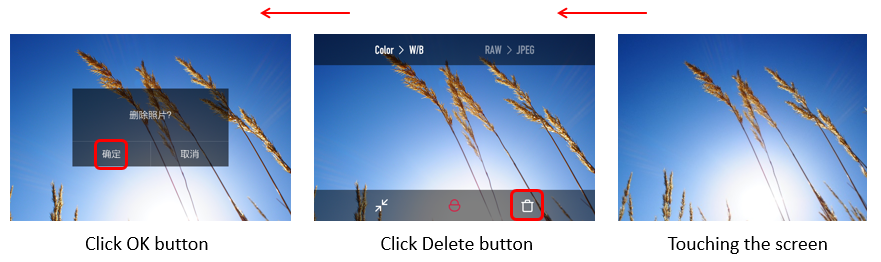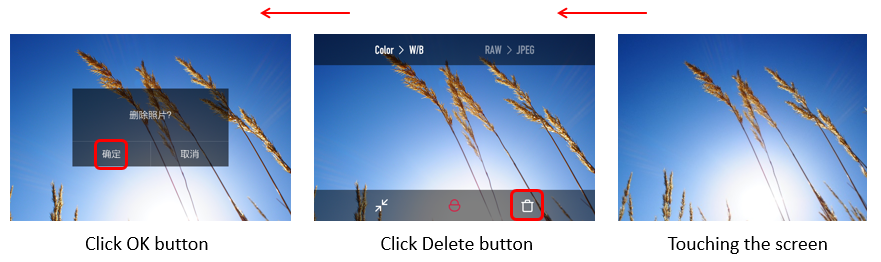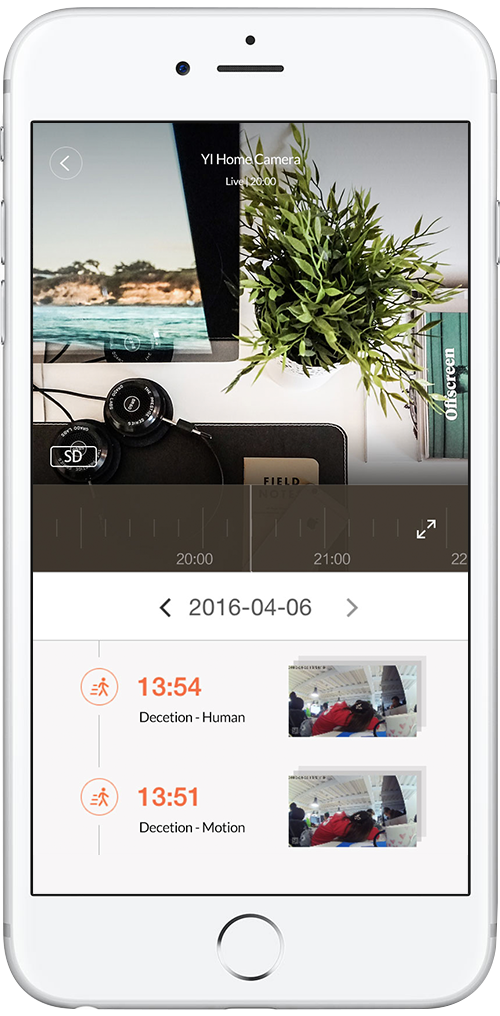How do I delete an image? Is there a fast way to delete all images?
There are three ways to delete an image:
a. Press the Playback button to view the the photo/video taken recently. While you are viewing the single photo/video, long press on the LED screen (about 0.6 second) to display Edit Image options. Tap the Delete icon and 'Yes' icon on the following screen to delete.
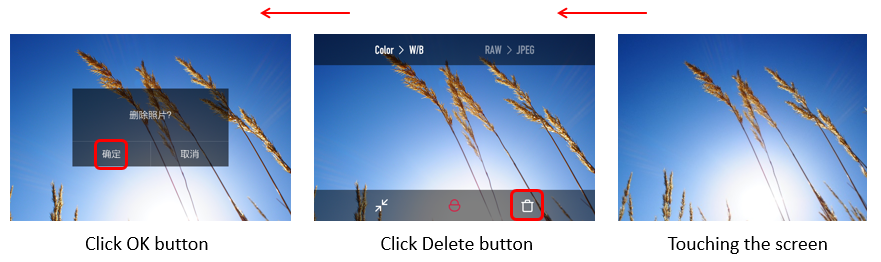
b. When in single image display screen, detailed information screen, index display screen or zoomed-in screen, click Q button to display Edit Image options and tap on Delete.
c. When connected to App, you can delete images in the camera using App.
If you want to quickly delete all images, you can do so by selecting 'Delete All' or 'Format SD Card' in Menu.