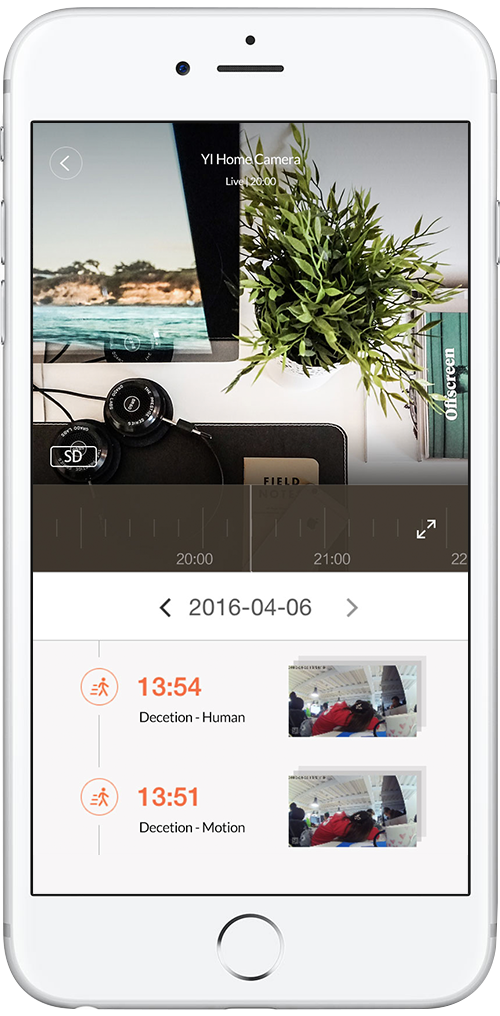Master Guide' takes you hand-in-hand for shooting good portrait photo by providing 'Grid and Guides' so you can make the best posing suggestion for your model when you are out of ideas. With these templates you will be able to take portrait pho-tos like a pro.
How to use 'Master Guide':
a. Rotate the control dial to C to get to Live View, you will see the grid and guides of your default 'Master Guide' tem-plate.
b. Swipe to the left on Live View, you will see all the templates that have been downloaded to your camera.
c. Tapping on a template that's best suited for your current environment setting will take you back to Live View. There all the parameters will then be automatically set for you.
d. You could then recommend your model to pose according to provided grid and guides. Press Q button to toggle be-tween the template's sample photo and grids. When you are ready, simply press the shutter button to take a profes-sional photo.